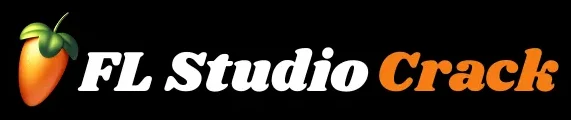How to Use Automation in FL Studio – Complete Guide 2026
Automation is one of the most powerful features in FL Studio. It brings life, movement, and emotion into any track by controlling parameters automatically over time. Whether it’s a smooth volume fade, a rising low-pass filter, a pumping transition, or a dramatic effect during a drop — automation helps shape sound in a dynamic and expressive way.
This guide explains how automation works in FL Studio, how to create automation clips, how to control plugins, and how to use automation creatively in music production.
What Automation Does in Music Production
Automation controls any parameter in real-time. Instead of adjusting knobs manually, automation performs those movements automatically. It allows producers to shape sound effects, transitions, build-ups, ambience, and mix balance.
Popular Parameters to Automate
- Volume
- Panning
- Filter cutoff & resonance
- EQ bands
- Reverb wet/dry
- Delay feedback & time
- Synth controls
- Plugin mix levels
- Stereo width
- Gross Beat effects
Automation adds energy, interest, dramatic transitions, and professional quality to a track.
How to Create Automation Clips in FL Studio
FL Studio uses automation clips, which appear in the Playlist as editable envelopes. This is the most common and flexible way to control parameters.
How to Create an Automation Clip
- Locate the knob or slider you want to automate
- Right-click the control
- Select Create automation clip
- A new envelope appears in the Playlist
Points can be added and moved to shape the curve exactly as needed.
Understanding Automation Clip Controls
Automation clips look like horizontal lanes with adjustable points.
Key Elements
- Points: Control the value at specific moments
- Curves: Shape transitions between points
- Tension Handles: Smoothness or sharpness of transitions
- Minimum/Maximum Range: Controls how much the parameter moves
Automation clips can be resized, looped, stretched, and copied.
Volume Automation in FL Studio
Volume automation is essential for smooth fades, transitions, and dynamic control.
How to Automate Volume
- Open the Mixer
- Right-click the Volume fader
- Select Create automation clip
- Draw a fade-in or fade-out in the Playlist
Best Uses
- Intro volume rise
- Smooth vocal entry
- Drums dropping out before the chorus
- Ending fade-out
Volume automation creates balance and impact across sections.
Panning Automation for Stereo Movement
Panning automation moves a sound from left to right, creating width and motion.
How to Automate Panning
- Right-click the pan knob
- Create automation clip
- Draw left-right movement
Useful On
- Hi-hats
- FX sweeps
- Pads and ambient textures
- Percussion elements
This technique adds depth and liveliness to the stereo field.
Filter Automation for Build-Ups & Transitions
Low-pass and high-pass filters are essential for powerful transitions.
Low-Pass Filter Automation
- Load Fruity Filter on the channel
- Right-click the Cutoff knob
- Create automation clip
- Draw a rising curve to reveal frequencies gradually
High-Pass Filter Automation
Used to thin the sound before a drop, then switch back instantly.
Filter automation creates tension, movement, and smooth transitions between song sections.
How to Automate Plugin Controls
Every plugin knob in FL Studio — built-in or VST — can be automated.
How to Automate a Plugin
- Open the plugin
- Move the knob once
- Right-click the knob
- Create automation clip
Common Plugin Automation Examples
- Serum: WT Position, Cutoff
- Gross Beat: Time mix, Glitch effects
- Delay 3: Feedback and wet/dry
- Reverb 2: Decay, wet mix
- Parametric EQ 2: Frequency sweeps
- RC-20: Noise, wobble, distortion levels
Automating plugins gives tracks personality and evolving sound design.
Recording Automation in Real Time
FL Studio can also record knob movements like a live performance.
How to Record Automation
- Enable Record
- Select Automation & score
- Move knobs while the project plays
FL Studio automatically creates all the automation clips.
This method is perfect for natural movement, wobble effects, and expressive sound shaping.
Using Automation for Build-Ups and Drops
Automation is a major part of EDM, trap, pop, hip-hop, and cinematic transitions.
Popular Build-Up Automations
- Low-pass filter opening
- Increasing reverb
- Increasing pitch
- Increasing noise FX
- Rising synth layers
- Delay feedback growth
Popular Drop Automations
- Sudden filter drop
- Cutting reverb instantly
- Lowering noise
- Tightening stereo width
- Volume jump
Automation is the backbone of excitement and energy in modern production.
Advanced Automation Techniques
Here are powerful techniques used by professional producers:
1. Reverb Throw Effect
Creates a long echo on selected words or notes.
How to do it:
- Automate the reverb mix
- Increase only on specific hits
Perfect for vocals, pads, and snare hits.
2. Pitch Rise or Fall
Automating pitch increases tension.
Useful for:
- EDM build-ups
- Trap breakdowns
- FX transitions
3. Gross Beat Automation
Automating the mix level creates stutters, half-speed effects, and glitch rhythms.
Often used in:
- Trap
- EDM
- Drill
- Experimental beats
4. Wavetable Movement
In synths like Serum, automate:
- Wavetable position
- Filter cutoff
- Unison detune
- LFO rate
This creates evolving, rich, modern synth textures.
5. Stereo Width Automation
Widen the chorus, narrow the verse.
Creates dynamic contrast between sections.
6. Volume Ducking Without Sidechain
A manual alternative to sidechain compression.
Useful when:
- You want more control
- You don’t want heavy pumping
Organizing Automation Clips
Large projects can get messy without organization.
Best Practices
- Rename each automation clip
- Use color-coding
- Group automation tracks
- Place automation under the related instrument
- Keep transitions clean and tidy
A clean Playlist makes production faster and smoother.
Fixing Common Automation Problems
Automation Not Working
Check:
- Parameter is linked to multiple clips
- Plugin override is active
Unexpected Movements
Search the project for duplicate automation clips.
Automation Too Harsh
Use:
- Smoothing
- Curve tension
- More points
Clip Too Short
Extend the clip by dragging its right edge.
Essential Tips for Clean, Professional Automation
Automation should enhance the musical journey, not overwhelm it.
Conclusion
Automation is one of the most important tools inside FL Studio. It transforms static sounds into dynamic, expressive, and evolving elements that enhance every part of a track. Whether shaping volume, controlling filters, adding movement to plugins, or creating build-ups and drops, automation helps producers achieve professional results.
By mastering automation clips, drawing smooth curves, controlling plugins, using filters creatively, and applying advanced techniques, producers can unlock deeper creativity and bring their music to life with motion and emotion.