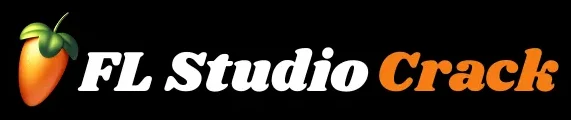How to Export High Quality Audio in FL Studio 2026
FL Studio remains one of the most popular digital audio workstations (DAWs) in 2026, widely used by music producers, DJs, and audio engineers worldwide. Whether you’re creating hip-hop beats, EDM tracks, or cinematic soundscapes, the final stage — exporting high-quality audio — is what determines how your music sounds across devices and streaming platforms.
In this complete guide, you’ll learn how to export professional-quality audio in FL Studio 2025, including the right settings for WAV, MP3, and lossless formats, how to avoid clipping and distortion, and advanced mastering tips to ensure your mix sounds perfect everywhere.
Why Audio Export Quality Matters
Exporting your track isn’t just a technical step — it’s the bridge between your creative vision and how the listener experiences your music. Poor export settings can ruin even a perfectly mixed track.
- Bad export = flat, distorted, or noisy output.
- Good export = balanced, clear, and dynamic sound.
The export phase converts your digital project into a playable file (WAV, MP3, FLAC, etc.), so choosing the correct bit depth, sample rate, and format ensures that your production sounds professional across all playback systems.
Understanding Audio Quality: Bitrate, Bit Depth & Sample Rate
Before diving into export settings, you should understand the key parameters that affect sound quality:
1. Sample Rate
The sample rate determines how many samples of audio are captured per second.
- 44.1 kHz is standard for music streaming (CD quality).
- 48 kHz is common for video or film soundtracks.
- 96 kHz offers extremely detailed audio (for professional mastering).
2. Bit Depth
Bit depth affects the dynamic range (difference between loud and soft sounds).
- 16-bit = Standard CD quality
- 24-bit = Professional recording quality
- 32-bit float = Best for preserving headroom (no clipping)
3. Bitrate (for MP3 export)
Bitrate determines how much data is used to store the audio per second.
- 128 kbps: Standard (low quality)
- 192 kbps: Good balance
- 320 kbps: Studio-quality MP3
Producers aiming for the best possible sound should use WAV or FLAC for final masters, and MP3 320 kbps for streaming uploads.
Step-by-Step: How to Export High Quality Audio in FL Studio
Follow these detailed steps to render your track in top quality:
Step 1: Finalize Your Mix and Master
Before exporting, ensure your mix is clean and balanced:
- All instruments are properly leveled.
- No red peaks or clipping in the master channel.
- Add a limiter or compressor to control dynamics.
- Use EQ and saturation subtly for warmth and clarity.
Pro Tip: Always leave at least -1 dB headroom before exporting for final mastering.
Step 2: Open the Export Window
Go to the top menu bar and select:
File → Export → Wave file / MP3 file / FLAC file
You’ll then see the Render Settings window, where the magic happens.
Step 3: Choose the Right Format
Here’s what each export format in FL Studio 2025 offers:
| Format | Best For | Notes |
|---|---|---|
| WAV (.wav) | Studio use / mastering | Uncompressed, full quality |
| MP3 (.mp3) | Online uploads | Compressed but lightweight |
| FLAC (.flac) | Archiving / lossless compression | Smaller file, same quality as WAV |
| OGG (.ogg) | Game audio or apps | Efficient compression |
Recommended: Always export a WAV (24-bit or 32-bit float) version for mastering and backup.
Step 4: Adjust Rendering Settings
In the export window, configure the following settings carefully:
Mode: Full Song
Exports the entire project timeline. Use “Pattern” mode only if you want to render a specific loop or section.
Tail: Leave Remainder
This ensures delay and reverb tails are not cut off during export.
HQ for All Plugins
Enable this option to use the highest quality rendering for all effects and synths.
Disable Maximum Polyphony
Prevents audio dropouts during export.
Resampling: 512-point (or 512 HQ)
Use 512-point Sinc resampling for the cleanest sound. It improves how samples are processed at higher frequencies.
Bit Depth: 24-bit or 32-bit Float
For professional-grade output, always choose 24-bit or higher.
Dithering: Enable only for 16-bit export
If exporting at 16-bit, check “Dither” to minimize digital distortion during conversion.
Step 5: Enable Master Effects
At the bottom of the render window, ensure Master FX is checked.
This includes all the EQ, compression, and mastering plugins you’ve applied to your main mixer track.
If you forget this, your exported file will sound flat and unprocessed.
Step 6: Normalization (Optional)
Normalization automatically adjusts your export’s loudness to maximum without clipping.
Use it only if you haven’t mastered your track manually.
- ON: For demos or rough mixes.
- OFF: For mastered or limiter-processed tracks.
Step 7: Choose Export Location and Filename
Organize your exports neatly:
- Folder:
/Music Projects/Exports/2025 - Filename format:
TrackName_FinalMaster_24bit.wav
Good organization helps when preparing stems or alternate versions later.
Step 8: Export Stems (Optional but Recommended)
If you plan to mix or master externally, exporting stems gives you flexibility.
Enable “Split Mixer Tracks” in the render window — this exports every mixer channel separately (vocals, drums, synths, etc.).
Pro Tip: Always export stems in 24-bit WAV with the same sample rate as your project (44.1 or 48 kHz).
Step 9: Start Rendering
Click Start, and FL Studio will render your project into high-quality audio. The process time depends on your CPU power, plugins, and length of the track.
Once completed, play your exported file on:
- Studio monitors
- Headphones
- Smartphone
- Car stereo
This helps ensure your mix translates well across all playback systems.
Best Export Settings for FL Studio in 2026
Here’s a quick reference for optimal export settings:
| Setting | Recommended Value |
|---|---|
| Format | WAV (.wav) |
| Mode | Full Song |
| Tail | Leave Remainder |
| HQ for all plugins | ✅ On |
| Resampling | 512-point |
| Bit Depth | 24-bit or 32-bit float |
| Dithering | Off (unless 16-bit) |
| Normalize | Off (for mastered tracks) |
| Master FX | ✅ On |
| Split Mixer Tracks | Optional |
| Sample Rate | 44.1 kHz or 48 kHz |
Common Mistakes to Avoid When Exporting
Even experienced producers sometimes make small mistakes that can ruin the final output. Avoid these:
- Clipping on the master channel – causes distortion.
- Exporting with low sample rate (22.05 kHz) – lowers quality.
- Turning off HQ rendering – leads to grainy synths or aliasing.
- Forgetting to leave headroom – makes mastering harder.
- Wrong format choice (MP3 instead of WAV) – limits quality for release.
Pro Tips for Getting Studio-Quality Sound
1. Always Master Your Track Before Export
Use plugins like Maximus, Fruity Limiter, or third-party VSTs (FabFilter, Ozone) to finalize dynamics, stereo width, and loudness.
2. Compare Reference Tracks
Load a commercial song in your genre and A/B test your mix against it. Adjust EQ, compression, or volume levels accordingly.
3. Export Multiple Versions
Render both 16-bit (for CD/streaming) and 24-bit WAV (for mastering) versions.
4. Keep a Backup of Project Files
Always save the .flp and plugin presets before exporting, in case you want to remix or remaster later.
5. Check on Different Devices
Before release, test your export on Bluetooth speakers, car stereo, and headphones to ensure balanced audio.
Advanced Options: Exporting for Streaming Platforms
If you’re uploading to Spotify, Apple Music, or YouTube in 2026, note these technical guidelines:
| Platform | Format | Bit Depth | Sample Rate | Peak Level |
|---|---|---|---|---|
| Spotify | WAV | 24-bit | 44.1 kHz | -1 dBTP |
| Apple Music | WAV / ALAC | 24-bit | 48 kHz | -1 dBTP |
| YouTube | WAV / FLAC | 24-bit | 48 kHz | -1 dBTP |
Tip: Use -14 LUFS integrated loudness for streaming platforms to maintain consistent volume and avoid compression by their algorithms.
Troubleshooting Export Issues in FL Studio
Export Takes Too Long
- Disable “HQ for all plugins” temporarily (for test renders).
- Freeze heavy plugins or bounce audio clips.
No Sound in Exported File
- Check if Master FX or Mixer Routing is turned off.
- Ensure Master Channel is not muted.
Export Sounds Different from Project
- Disable “Auto Master Gain” in plugins like Ozone.
- Match your export sample rate to your project rate.
Crackling or Glitches
- Increase Buffer Length before export.
- Use 512-point resampling and enable HQ rendering.
FAQs
Conclusion
Exporting high-quality audio in FL Studio 2026 isn’t just about clicking “Render.” It’s about understanding bit depth, sample rate, and mastering settings to make your music shine on every platform. With the right configurations — 24-bit WAV, HQ rendering, and careful mix balancing — your tracks will sound professional, powerful, and ready for release.
Whether you’re uploading to Spotify, producing for clients, or archiving your personal projects, following these optimized FL Studio export settings ensures your hard work translates into studio-quality sound.