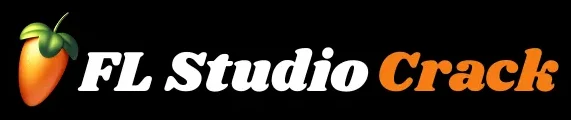How to Create Drum Patterns in FL Studio Complete Guide 2026
Drum patterns are the foundation of every modern beat, whether you’re producing trap, hip-hop, EDM, drill, pop, or lo-fi. A solid drum groove can completely change the feel and energy of your track. FL Studio is one of the easiest and most powerful DAWs for creating drums because of its beginner-friendly workflow, simple tools, and fast beat-making environment.
This complete guide explains exactly how to create drum patterns in FL Studio, from adding samples to building advanced grooves. Even if you’re a total beginner, this article will show you how to craft clean, punchy, and professional drum sequences.
Understanding the Step Sequencer in FL Studio
The Step Sequencer is the core drum-building tool in FL Studio. It lets you quickly place kicks, snares, and hi-hats without needing the Piano Roll.
How the Step Sequencer Works
- Each row represents a drum sound
- Each step equals a 16th note
- Clicking a step turns it on
- Right-click deletes it
- A full bar has 16 steps
This system makes FL Studio perfect for quick and creative drum programming.
Adding Drum Samples to Start Your Pattern
Before creating a beat, you need the right drum sounds.
How to Add Drum Kits
- Open FL Studio
- Go to the Browser on the left
- Open Packs → Drums or your own folder
- Drag a Kick, Snare, Clap, Hi-Hat, Open Hat, or 808 into the Channel Rack
FL Studio supports all major sample formats.
Choosing the Right Samples
- Trap: Punchy kicks, crisp snares, sharp hats
- EDM: Clean layered kicks, bright claps
- Lo-Fi: Soft, vintage, textured drums
- Pop: Balanced, modern, warm samples
Great samples make mixing easier and your drums cleaner.
Creating Your First Drum Pattern (Beginner Friendly)
Let’s build your first 4-bar drum loop using the Step Sequencer.
Step 1: Add the Kick
The kick sets the rhythm and drive of your beat.
Basic Kick Pattern
- Place kicks on Step 1 and Step 9
This creates a clean and universal groove.
Advanced Kick Ideas
- Add kicks on steps 5, 8, or 12
- Use double kicks for trap bounce
- Add off-beat kicks for groove
Step 2: Add the Snare or Clap
90% of modern genres place the snare on beats 2 and 4.
How to Place the Snare
- Add snare to Step 5 and Step 13
This creates a consistent backbeat used in trap, pop, EDM, drill — almost everything.
Step 3: Add the Hi-Hats
Hi-hats control speed, bounce, and feel.
Basic Hi-Hat Pattern
- Activate every second step for 8th-note hats
Trap-Style Pattern
- Use the Piano Roll
- Add rolls using 1/4, 1/3, 1/6, 1/12 steps
Lo-Fi Pattern
- Add random velocity
- Slightly shift timing
Hi-hats decide whether your beat feels calm, fast, smooth, or chaotic.
Using the Piano Roll for Advanced Drums
While the Step Sequencer is easy, the Piano Roll gives full control for advanced patterns.
How to Open Piano Roll
- Right-click a drum sound
- Click Piano Roll
Here you can create:
- Rolls
- Ghost notes
- Triplets
- Velocity variation
- Swing patterns
- Humanized grooves
Hi-Hat Rolls (Trap, Drill, EDM)
To create smooth rolls:
- Add a note
- Press Ctrl + U (Chop Tool)
- Choose timing divisions
Useful divisions:
- 1/4 step
- 1/3 step (drill bounce)
- 1/6 or 1/12 step for rapid rolls
Snare Ghost Notes
Ghost notes make your drums feel real and groovy.
How to make them:
- Place light snare notes before the main snare
- Reduce velocity to 20–40%
- Shift slightly using Alt + ← or Alt + →
Great for R&B, hip-hop, funk, and pop.
Adding Groove with Swing & Humanization
Robotic drums sound boring. Adding swing can fix that instantly.
How to Add Swing
- Go to the Channel Rack
- Turn up the Swing knob
This shifts timing to make drums more natural.
Humanizing the Pattern
Use these tools:
- Alt + R to randomize velocity
- Shift to move hits slightly
- Velocity sliders in Piano Roll
Small changes = big improvement in groove.
Layering Drums for Bigger, Better Sound
Professional producers layer multiple drum samples together.
Useful Layer Combinations
- Kick + Sub Kick
- Snare + Clap
- Hi-hat + shaker
- Open hat + crash tail
How to Layer in FL Studio
- Select 2–3 samples
- Press Alt + G to group
- Place notes together
Layering adds punch, weight, and texture.
Genre-Specific Drum Pattern Templates
Here are quick starting points for different genres.
Trap Drum Pattern
- Kicks: irregular, bouncy
- Snare: beats 2 & 4
- Hi-hats: fast rolls
- 808: slides + long notes
Drill Drum Pattern
- Kicks: off-beat, complex
- Snare: beat 3
- Hats: triplet rolls (1/3 step)
- 808: heavy glide
EDM Drum Pattern
- Kicks: 4-on-the-floor (1,5,9,13)
- Hats: off-beat closed hats
- Snare: 2 & 4 or 8 & 16
Lo-Fi Drum Pattern
- Kicks: soft hits
- Snares: vinyl + low velocity
- Hats: loose timing
- Add vinyl crackle
Mixing Your Drum Pattern (Beginner Level)
After building the pattern, you must mix it for clarity and punch.
Step 1: Route Drums to Mixer
- Click the drum sound
- Press Ctrl + L
- Repeat for all drums
Step 2: Basic Volume Balance
General rule:
- Kick: loudest
- Snare: slightly lower
- Hats: low to medium
- Perc: just enough to feel it
Step 3: EQ Your Drums
Use Parametric EQ 2:
- Kick: cut mud at 300 Hz, boost lows
- Snare: cut boxiness (350–500 Hz)
- Hats: add brightness at 8–12 kHz
Step 4: Compression (Optional)
Compression adds punch.
Recommended settings:
- Ratio: 2:1
- Medium attack
- Fast release
Step 5: Light Reverb
Use small amounts only:
- Good on snares/claps
- Avoid on kicks
This adds space without muddying the mix.
Arranging the Drum Pattern
Turn your loop into a full beat.
Intro
- Remove kicks
- Light hats
Verse
- Full drum pattern
Chorus
- Add open hats
- Add layered claps
Bridge
- Remove drums or reduce them
Arrangement gives structure and progression.
Pro Tips for Better Drum Patterns
Common Mistakes to Avoid
Fixing these mistakes immediately improves your beat quality.
Conclusion
Creating drum patterns in FL Studio is simple, fast, and extremely powerful. Whether you’re a beginner or an experienced producer, mastering drum grooves will help you shape your overall sound and style. By using the Step Sequencer, Piano Roll, rolls, ghost notes, swing, humanization, layering, and simple mixing techniques, you can create professional drum patterns for any genre. With regular practice, your patterns will sound cleaner, more dynamic, and more musical. Keep experimenting and enjoy the creative process — great beats always start with great drums.