How to Add and Manage VST Plugins in FL Studio
Virtual Studio Technology (VST) plugins are essential tools for music producers, offering a wide range of virtual instruments, effects, and synthesizers to enhance your tracks. FL Studio, a popular digital audio workstation (DAW), supports VST plugins, allowing users to expand their creative possibilities. Whether you’re adding a new synth, reverb, or compressor, understanding how to add and manage VST plugins in FL Studio is crucial for a seamless production experience.
In this guide, we’ll walk you through the process of installing, organizing, and troubleshooting VST plugins in FL Studio. We’ll also cover best practices, optimization tips, and how to avoid common pitfalls. By the end, you’ll be equipped to integrate VST plugins into your workflow like a pro.
What Are VST Plugins?
VST plugins are software-based tools that emulate hardware instruments or effects, such as synthesizers, equalizers, or delays. Developed by Steinberg, VST plugins come in two main formats: VST2 and VST3. FL Studio supports both, though VST3 is newer and often more efficient. These plugins allow producers to add professional-grade sounds and effects to their projects without investing in expensive hardware.
Types of VST Plugins
- Instrument Plugins: Generate sounds, such as virtual pianos, drums, or synths (e.g., Serum, Nexus).
- Effect Plugins: Process audio, including reverbs, compressors, or EQs (e.g., FabFilter Pro-Q 3, Waves plugins).
- MIDI Plugins: Manipulate MIDI data for creative control.
Understanding the types of VST plugins helps you choose the right tools for your music production needs.
System Requirements for VST Plugins in FL Studio
Before adding VST plugins, ensure your system meets the requirements:
- FL Studio Version: Use the latest version of FL Studio for optimal compatibility.
- Operating System: Windows (7 or later) or macOS (10.13 or later).
- Plugin Format: Ensure the VST plugin is compatible with your OS (32-bit or 64-bit).
- Storage and RAM: Some plugins, like Kontakt or Omnisphere, require significant disk space and memory.
Step-by-Step Guide to Adding VST Plugins in FL Studio
Adding VST plugins to FL Studio is straightforward if you follow these steps. Below, we outline the process for both Windows and macOS users.
Step 1: Download and Install the VST Plugin
- Find a Reputable Source: Purchase or download VST plugins from trusted developers like Native Instruments, Waves, or Xfer Records.
- Choose the Correct Format: Ensure the plugin matches your FL Studio version (32-bit or 64-bit).
- Run the Installer: Follow the plugin’s installation wizard. Most plugins install to a default folder, such as
C:\Program Files\VSTPluginson Windows or/Library/Audio/Plug-Ins/VSTon macOS.
Pro Tip: Create a dedicated folder for VST plugins (e.g., C:\VSTPlugins) to keep things organized.
Step 2: Set Up the VST Plugin Folder in FL Studio
- Open FL Studio and navigate to Options > Manage Plugins from the top menu.
- In the Plugin Manager, click Find Plugins to scan for new plugins or manually add your VST folder by clicking the + icon.
- Specify the folder where your VST plugins are installed (e.g.,
C:\VSTPlugins). - Click Start Scan to let FL Studio detect the plugins. This may take a few minutes, depending on the number of plugins.
Step 3: Verify and Enable the Plugin
- Once scanned, your plugins will appear in the Plugin Manager.
- Check the box next to each plugin to enable it in FL Studio.
- Assign categories (e.g., Synths, Effects) to organize plugins for quick access.
Step 4: Add the Plugin to Your Project
- Open the Channel Rack or Mixer in FL Studio.
- In the Channel Rack, click the + icon and select your VST plugin from the More Plugins list.
- For effects, go to the Mixer, select a track, and assign the plugin to an effect slot.
Managing VST Plugins in FL Studio
Effective plugin management ensures a smooth workflow and prevents performance issues. Here are some tips for organizing and optimizing your VST plugins.
Organizing Plugins
- Categorize Plugins: Use the Plugin Manager to group plugins by type (e.g., Synths, Compressors, Reverbs).
- Favorites List: Mark frequently used plugins as favorites for quick access in the Channel Rack.
- Custom Database: Create a custom plugin database to filter out unused or problematic plugins.
Optimizing Performance
- Bridge 32-bit Plugins: If using 32-bit plugins in 64-bit FL Studio, enable the Use Fixed Size Buffers option to avoid crashes.
- Freeze Tracks: Render CPU-heavy plugins to audio to reduce processing load.
- Update Plugins: Regularly check for updates from plugin developers to ensure compatibility and performance.
Backing Up Plugins
- Save plugin presets and settings to avoid losing custom configurations.
- Back up your VST folder to an external drive or cloud storage.
Troubleshooting Common VST Plugin Issues
Even with proper setup, you may encounter issues with VST plugins. Here’s how to address common problems:
Plugin Not Showing Up
- Check Folder Path: Ensure FL Studio is scanning the correct VST folder.
- Re-scan Plugins: Go to the Plugin Manager and click Find Plugins again.
- Compatibility: Verify the plugin is compatible with your FL Studio version and OS.
Plugin Crashes FL Studio
- Update Plugin: Download the latest version from the developer’s website.
- Run as Administrator: Launch FL Studio with administrative privileges.
- Disable Problematic Plugins: Temporarily disable the plugin in the Plugin Manager to isolate the issue.
Audio Glitches or Latency
- Adjust Buffer Size: Increase the buffer size in Options > Audio Settings to reduce glitches.
- Use ASIO Drivers: Switch to ASIO drivers for lower latency.
- Check CPU Usage: Close unnecessary applications to free up system resources.
Best Practices for Using VST Plugins
To maximize your productivity and creativity, follow these best practices:
- Test Plugins Before Purchase: Many developers offer trial versions. Test plugins to ensure they meet your needs.
- Use High-Quality Plugins: Invest in reputable plugins from developers like FabFilter, iZotope, or Native Instruments for reliable performance.
- Save Presets: Create and save custom presets for frequently used plugins to speed up your workflow.
- Learn Plugin Parameters: Spend time understanding each plugin’s controls to unlock its full potential.
- Stay Updated: Keep FL Studio and your plugins updated to avoid compatibility issues.
Popular VST Plugins for FL Studio
Here are some highly recommended VST plugins for FL Studio users:
- Serum (Xfer Records): A powerful wavetable synthesizer for electronic music.
- FabFilter Pro-Q 3: A versatile EQ for precise audio shaping.
- Kontakt (Native Instruments): A sampler for realistic instrument sounds.
- Waves CLA-76: A classic compressor for punchy dynamics.
- Valhalla VintageVerb: A lush reverb for atmospheric effects.
Advanced Tips for Power Users
For experienced producers, here are advanced techniques to enhance your VST plugin workflow:
- Sidechain with VSTs: Use plugins like FabFilter Pro-C 2 for dynamic sidechain compression.
- Automate Parameters: Automate VST plugin parameters in FL Studio’s Piano Roll or Automation Clips for dynamic effects.
- Layer Plugins: Combine multiple VST instruments to create unique sounds.
- Use Plugin Wrappers: FL Studio’s wrapper allows you to bridge older plugins or adjust processing settings.
Conclusion
Adding and managing VST plugins in FL Studio is a game-changer for music producers. By following the steps outlined in this guide, you can seamlessly integrate virtual instruments and effects into your projects, organize your workflow, and troubleshoot issues effectively. Whether you’re a beginner or a seasoned producer, mastering VST plugins will elevate your music production to new heights.
Start exploring the vast world of VST plugins today, and unlock endless creative possibilities in FL Studio!