How to Optimize Metadata for Your FL Studio Tracks
In the digital music world, metadata is the backbone of discoverability. For music producers using FL Studio, embedding metadata like artist name, genre, and album details into tracks ensures your music is properly cataloged and easily found on platforms like Spotify, YouTube, and Apple Music. Optimizing metadata not only enhances your professional presence but also boosts your tracks’ visibility and SEO performance. This comprehensive guide will walk you through the process of embedding and optimizing metadata in FL Studio, from project settings to export options, tailored for maximum impact on streaming platforms.

What Is Metadata and Why Does It Matter?
Metadata is the descriptive information embedded in your audio files, such as the artist name, track title, album, genre, and release date. Think of it as a digital ID for your music. Platforms like Spotify, YouTube, and SoundCloud rely on metadata to categorize and recommend your tracks to listeners. Properly optimized metadata:
- Improves Discoverability: Accurate metadata helps streaming platforms match your music with the right audience.
- Enhances SEO: Search engines and music platforms use metadata to index your tracks, making them more likely to appear in search results.
- Builds Professionalism: Consistent metadata across platforms establishes your brand as a serious artist.
- Ensures Proper Attribution: Metadata prevents miscrediting and ensures you get royalties and recognition.
Without optimized metadata, your tracks risk getting lost in the vast digital music landscape. Let’s dive into how to leverage FL Studio’s tools to embed metadata effectively.
Understanding FL Studio’s Metadata Capabilities
FL Studio, a popular digital audio workstation (DAW), offers built-in tools to embed metadata into your projects and exported files. The key areas for metadata management in FL Studio are the Project Info settings and the Export Options. These allow you to add essential details to your tracks before distributing them to platforms or sharing them online.
Key Metadata Fields to Focus On
Before we explore the technical steps, here’s a rundown of the metadata fields you should prioritize:
- Artist Name: Your stage name or band name.
- Track Title: The name of the song, clear and memorable.
- Album Name: The project or collection the track belongs to.
- Genre: The music style (e.g., EDM, Hip-Hop, Pop).
- Year: The release or production year.
- Comments: Additional info like production notes or dedications.
- BPM (Beats Per Minute): Useful for DJs and music libraries.
- Key: The musical key of the track, helpful for remixing.
These fields align with the ID3 tag standard, which is widely supported by music platforms and players.
Step-by-Step Guide to Embedding Metadata in FL Studio
Here’s a detailed walkthrough to optimize metadata for your FL Studio tracks, ensuring they’re ready for platforms like Spotify and YouTube.
Step 1: Set Up Metadata in Project Info
FL Studio’s Project Info panel is where you input metadata for your track. Follow these steps:
- Open Project Info:
- In FL Studio, go to the Options menu and select Project Info (or press
F10to open the Project General Settings). - Alternatively, click the project title at the top-left corner of the FL Studio interface and select Edit Project Info.
- In FL Studio, go to the Options menu and select Project Info (or press
- Fill in Metadata Fields:
- Title: Enter the track’s name (e.g., “Midnight Groove”).
- Author: Add your artist or band name (e.g., “DJ Vortex”).
- Genre: Specify the genre (e.g., “Trap” or “Chillout”).
- Comments: Include any relevant notes, such as “Produced in FL Studio 21” or a dedication.
- URL: Add your website or social media link for branding.
- Copyright: Input copyright details (e.g., “© 2025 Your Name”).
- Album: If the track is part of an album, enter the album name.
- Save the Project:
- Save your project (
File > Save) to ensure the metadata is stored in the.flpproject file.
- Save your project (
By setting metadata early in the production process, you ensure consistency and avoid forgetting key details later.
Step 2: Configure Export Settings for Metadata
When you’re ready to export your track, FL Studio allows you to embed metadata into the final audio file (e.g., MP3 or WAV). Here’s how to do it:
- Open the Export Dialog:
- Go to File > Export > MP3 (or WAV, depending on your needs).
- The export window will appear with various settings.
- Enable Metadata Embedding:
- In the export window, check the box labeled Save ID3 Tag (for MP3 files).
- Ensure the metadata from the Project Info panel is automatically included. If not, you may need to recheck your Project Info settings.
- Choose File Format:
- MP3: Ideal for most streaming platforms due to its small file size and universal compatibility. Set the bitrate to at least 192 kbps for Spotify or 320 kbps for optimal quality.
- WAV: Preferred for professional submissions or platforms like Bandcamp that support lossless audio. Note that WAV files don’t support ID3 tags natively, but you can add metadata later using external tools.
- Export the File:
- Click Start to render the track. FL Studio will embed the metadata into the MP3 file based on your Project Info settings.
Step 3: Verify Metadata After Export
After exporting, verify that the metadata is correctly embedded:
- On Windows: Right-click the MP3 file, select Properties, and go to the Details tab to view metadata like artist, title, and genre.
- On Mac: Open the file in a media player like iTunes or VLC, and check the track’s info (right-click > Get Info).
- Third-Party Tools: Use software like Mp3tag or Kid3 to inspect and edit metadata if needed.
If metadata is missing or incorrect, revisit your Project Info settings and re-export the file.
Optimizing Metadata for Specific Platforms
Different platforms have unique metadata requirements. Here’s how to tailor your metadata for Spotify, YouTube, and other services.
Spotify
Spotify relies heavily on metadata for playlist curation and search rankings. To optimize for Spotify:
- Artist Name Consistency: Use the same artist name across all tracks to build a cohesive profile.
- Genre Accuracy: Choose a specific genre that aligns with Spotify’s algorithm (e.g., “Lo-Fi Hip-Hop” instead of “Hip-Hop”).
- Album Art: While FL Studio doesn’t handle album art, embed high-quality cover art (at least 1400×1400 pixels) using tools like Mp3tag before uploading to Spotify for Artists.
- ISRC Code: Obtain an International Standard Recording Code (ISRC) for each track and include it in the metadata via your distributor (e.g., DistroKid or TuneCore).
YouTube
YouTube uses metadata for video descriptions and music categorization. Optimize as follows:
- Track Title: Include keywords in the title for SEO (e.g., “Chill Lo-Fi Beat – Midnight Groove”).
- Description: In the YouTube video description, repeat metadata like artist name, genre, and album, and add links to your socials or streaming platforms.
- Tags: Add relevant tags (e.g., “FL Studio beat,” “electronic music”) to improve searchability.
Apple Music and SoundCloud
- Apple Music: Ensure metadata includes the album name and track number for proper album organization.
- SoundCloud: Use the “Metadata” section during upload to manually input details if FL Studio’s embedded metadata doesn’t transfer correctly.
Best Practices for Metadata Optimization
To maximize the impact of your metadata, follow these best practices:
- Be Consistent: Use the same artist name, spelling, and formatting across all tracks and platforms to avoid confusion.
- Use Keywords: Incorporate SEO-friendly keywords in your track title, genre, and comments to improve discoverability.
- Keep It Professional: Avoid informal or vague metadata (e.g., “Track 1” or “Untitled”).
- Update Metadata for Remixes: For remixes or collaborations, include the original artist’s name and specify “Remix” or “Feat.” in the title.
- Backup Metadata: Save your FL Studio project files and exported tracks with metadata intact to avoid re-entering details later.
Troubleshooting Common Metadata Issues
Even with careful setup, metadata issues can arise. Here are common problems and solutions:
- Metadata Not Showing: Ensure the Save ID3 Tag option is enabled during export. For WAV files, use external tools to add metadata.
- Incorrect Formatting: Double-check your Project Info for typos or missing fields before exporting.
- Platform-Specific Errors: Some platforms strip metadata during upload. Manually input metadata on the platform’s upload portal if needed.
- File Corruption: If metadata doesn’t save correctly, try exporting at a lower bitrate or re-saving the project file.
Tools to Enhance Metadata Management
While FL Studio handles basic metadata, third-party tools can streamline the process:
- Mp3tag: A free tool for editing ID3 tags in bulk, ideal for adding album art or fixing metadata post-export.
- Kid3: A cross-platform metadata editor with support for multiple audio formats.
- TuneCore/DistroKid: Music distribution platforms that allow you to input detailed metadata during track submission.
Conclusion
Optimizing metadata for your FL Studio tracks is a critical step in ensuring your music reaches the right audience. By leveraging FL Studio’s Project Info and export settings, you can embed essential details like artist name, genre, and album into your tracks, making them platform-ready for Spotify, YouTube, and beyond. Follow the steps outlined in this guide, tailor your metadata to each platform, and adopt best practices to boost your tracks’ discoverability and professionalism. With well-optimized metadata, your music will stand out in the crowded digital landscape, connecting with listeners and building your brand as a producer.